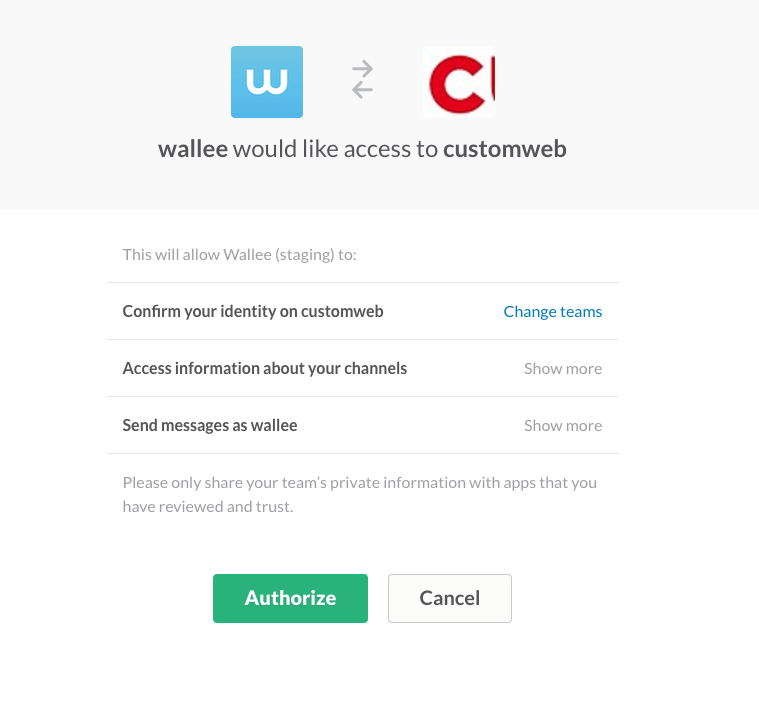
Slack is a cloud-based team collaboration tool founded by Stewart Butterfield. Slack began as an internal tool used by their company. The name is an acronym for "Searchable Log of All Conversation and Knowledge".
The integration into Slack allows you to push notifications of manual tasks into a Slack channel of your choice. Depending on your settings you can organize the decisions directly out of the Slack application without logging into the application.
Possible action can be:
-
Charge Back Information
-
Problems during the payment processing of transaction
-
Review of suspicious transactions
-
and many more
In the following documentation you will learn how the Slack feature can be activated and configured.
Slack integrations can be managed under Space > Connect > Slack. It is possible that the Slack menu is not available in your Space. In this case you have to first navigate to the feature list and activate the Slack Feature under Space > Space > Features. Click on the "Activate" button.
|
Note
|
In case you do not see any Slack logo there it can be that the feature is not activated in your subscription and you need to change the product. In this case you navigate to Account > Billing to change your subscription. |
Slack Integrations are managed under Space > Connect > Slack. Click to create a Slack Integration. After the settings are stored you have to click on Install to grant access to your Slack Application. After you clicked you are asked to grant the necessary rights to the application.
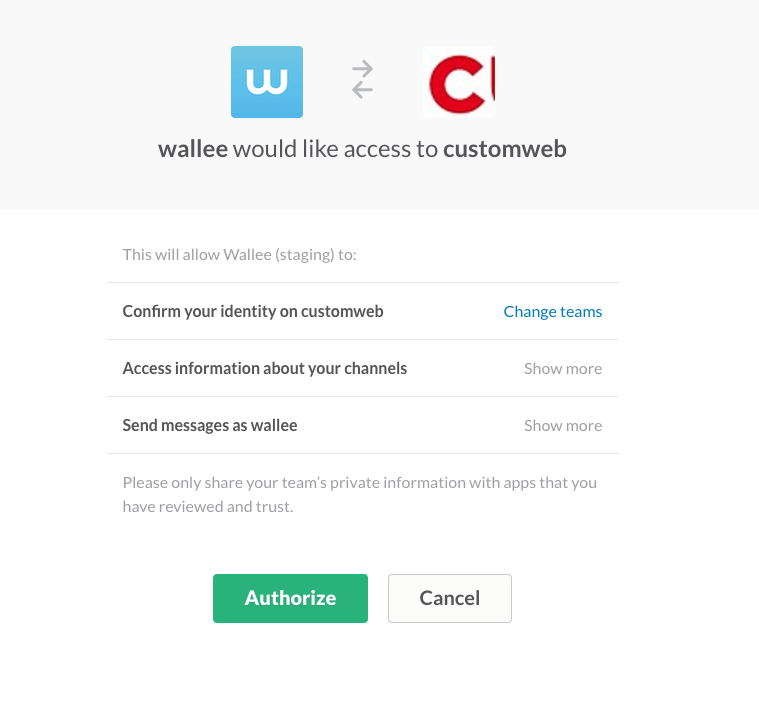
You can now subscribe to the manual tasks under Space > Space > Manual Tasks > Subscription. Create a new subscription and select the execution type. This defines how often you want to be notified. In the next step you can select to which channel the message should be posted and if you want to enable Slack Actions.
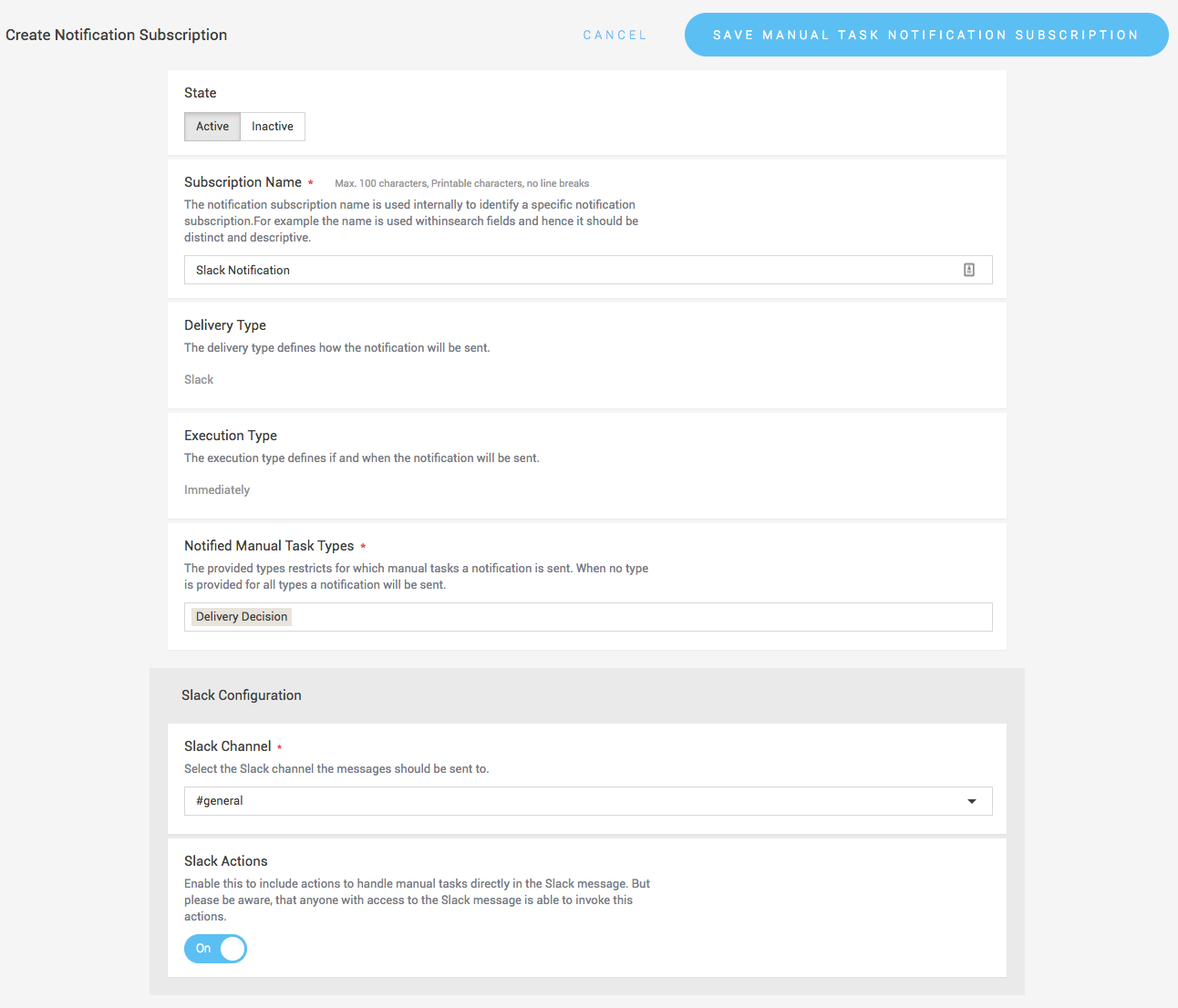
Slack Actions enable you to complete the manual tasks directly inside the Slack application. Please note if you choose a public channel to create the Slack Actions it can be that the action can also be done by members of your channel that might normally would not have the permission to carry that action.
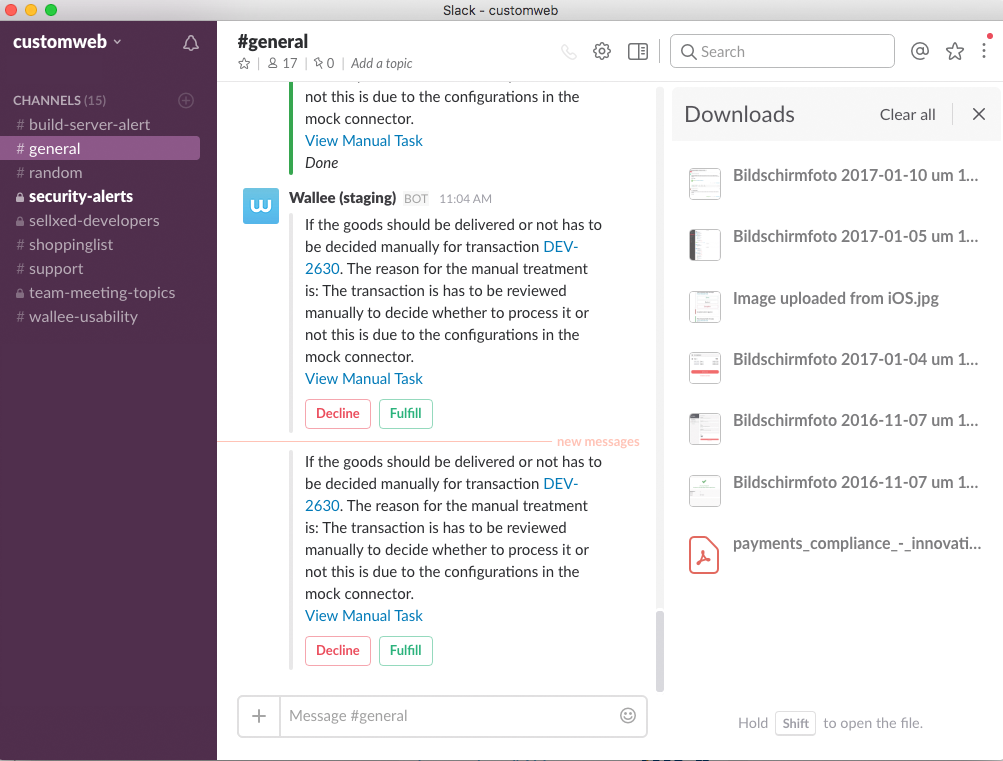
If you want to test the Slack integration you can create a Bogus Processor with a credit card connector. In the connector configuration there is a setting to flag the transactions for manual review. This will create a manual task for the review that can be pushed into your Slack channel.

